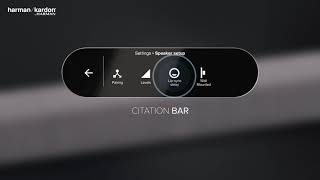Harman Kardon Citation MultiBeam™ 700
The smartest, compact soundbar with MultiBeam™ surround sound
Getting started with your Harman Kardon Citation MultiBeam™ 700
Documents & Downloads
Product Specifications
- Note
- CITATION MULTIBEAM 700 is in compliance with European Commission Regulation (EC) No 1275/2008 and (EU) No 801/2013.
- Power consumption:-
- Off Mode
- N/A
- Standby
- N/A
- Network Standby*
- 2.0 Watts
- Time to networked standby
- 18 minutes *
- Networked standby
- in the condition of any wireless connection of the device is activated, if no provide any audio or video signal to the device, it will automatically into networked standby mode in 18 minutes. Any audio or video recover will bring device from standby to operation mode.
- Transducer
- 2 x 25mm tweeter, 5 x 50mm woofer
- Output power
- 210W RMS
- Signal-to-noise ratio
- >80dB
- Dimensions (W x H x D)
- 790 x 65 x 130mm (31.1" x 2.6" x 5.1")
- Weight: 3.7kg (8.1lb)
- Bluetooth® version
- 4.3
- Bluetooth transmitter frequency range
- 2402 – 2480MHz
- Bluetooth transmitter power
- <10dBm
- Bluetooth transmitter modulation
- GFSK,π/4 DQPSK, 8DPSK
- Wireless network
- 802.11 a/b/g/n/ac (2.4GHz/5GHz)
- 2.4G Wi-Fi transmitter frequency range
- 2412 – 2472MHz (2.4GHzISM Band, USA 11 Channels, Europe and others 13 Channels)
- 2.4G Wi-Fi transmitter power
- <20dBm
- 2.4G Wi-Fi modulation
- DBPSK, DQPSK, CCK, QPSK, BPSK, 16QAM, 64QAM
- 5G Wi-Fi transmitter power
- <23dBm
- 5G Wi-Fi modulation
- QPSK, BPSK, 16QAM, 64QAM, 256QAM
- 5G Wi-Fi transmitter frequency range
- 5.15 - 5.35GHz, 5.470 - 5.725GHz, 5.725 - 5.825GHz
- Power Supply
- 100-240V~50/60Hz
- Power consumption in sleep mode
- <2.0 Watts
- Google, Google Play, Chromecast, Chromecast built-in, Google Home and other related marks and logos are trademarks of Google Inc.
- Chromecast built-in may require subscription(s).
- -
- The Bluetooth® word mark and logos are registered trademarks owned by Bluetooth SIG, Inc. and any use of such marks by HARMAN International Industries, Incorporated is under license. Other trademarks and trade names are those of their respective owners. The Wi-Fi CERTIFIED Logo is certification marks of the Wi-Fi Alliance.
- -
- * Requires compatible device. Availability and performance of certain other features and services are service, device and network-dependent and may not be available in all areas; subscription(s) may be required, and additional terms, conditions and/or charges may apply.
- -
- Manufactured under license from Dolby Laboratories. Dolby and the double-D symbol are trademarks of Dolby Laboratories.
- -
- The terms HDMI, the HDMI logo, and High-Definition Multimedia Interface are trademarks or registered trademarks of HDMI Licensing LLC in the United States.
- -
- Features, specifications and appearance are subject to change without notice.
- -
Beautiful Sound That Speaks To You
Elegant, dynamic and powerful. The Harman Kardon Citation MultiBeam™ 700 delivers full surround sound to your TV without the need for extra speakers and wires. As a standalone soundbar, it projects rich audio to every corner of the room. Plus, you can control the experience using just your voice, with help from the Google Assistant. When paired with the rest of the Citation range, the Citation MultiBeam 700 can also operate as a center channel to create the ultimate home theater setup for full, detailed surround sound. Enjoy more than 300 music streaming services with the convenience of AirPlay and Chromecast built-in. Experience beautiful sound, no matter how you listen.
FAQs & How-Tos
-
CITATION MULTIBEAM 700
Software Update Release Notes
------------------------------------------------------------------------
Version: 93690 / MCU: 0.2122.5
Release Date: August 22, 2022
Release Media: OTA (over the air) Automatic Upgrade
What’s New- Fixed a grouping issue with other Chromecast built-in speakers
- Resolves the issues with the "Google Home" app when used with an Android device
- Improved HDMI compatibility with some TV's
- Current bass level is now shown on screen when adjusting with the remote control
- Other bug fixes and improvements
Was this helpful? Thank you for your feedback! -
As of December 1, 2022, Google Assistant on third party smart displays, soundbars, and speakers are no longer able to make a voice call to a landline or mobile number on the carrier network. Voice-over-IP calls continue to work. This is due to the ongoing infrastructure improvements.
Please click here to see Google’s official statement/article explaining this.
Was this helpful? Thank you for your feedback! -
For Citation ONE, Citation 100, Citation Sub and Citation Surround, Press and hold the RESET button on the speaker for 5 seconds. For Citation 300, Citation 500, Citation Bar and Citation Tower, Press and hold the RESET button on the speaker for 5 seconds, or select the Factory Reset option in the touch screen settings menu.Was this helpful? Thank you for your feedback!
-
Before starting, remove any interference that might be blocking the Soundbar side-firing speakers. Any ambient noise or sounds that could disrupt the calibration needs to be out of the room. After completing the initial setup in Google Home app, select the Settings screen on the touch display of the product. Select "Speaker Setup", and then "Calibration". Follow the directions in the display to perform the calibration. A series of tone sweeps/chirps will play in all directions, and the calibration process will finish within approx. 30-40 seconds. Calibration is done! In case you are moving the soundbar you will need to calibrate the sound again.Was this helpful? Thank you for your feedback!
-
Daily Care instructions for Citation speakers fabric (wool) Daily care and immediate stain removal will ensure that your Harman/Kardon Citation wool upholstery will keep looking good for many years. Never use undiluted cleaning agents, bleaching agents, ammonia or soap intended for hard surfaces, as this may damage the fabric and Citation speaker itself! Many types of stain can be removed using warm water with a microfiber cloth (not too wet). Stain removal guide If you act quickly with any stains on your Citation device then it is not difficult to remove or avoid any spill/stains. Here is how to do it. First, soak up the liquid with an absorbent napkin or Microfiber cloth. For dried stains use a spoon to roughen the surface. To avoid the stain spreading further start from the edge of the stain working towards the middle. WARNING! Be careful when using solvents, because these could dissolve the upholstery material beneath. Regular and normal cleaning Vacuum frequently every week is the best way to keep the Harman/Kardon Citation fabric intact or use a varm wet Microfiber cloth. When using a vacuum cleaner, remember to set the power to half which is most appropriated to use for Citation devices (this will not harm the design or fabric). General information These tips are purely recommendations and cannot guarantee 100% stain removal on your Harman/Kardon Citation device. In all cases, we recommend contacting a professional cleaning company, particularly for bigger stains and for thorough cleaning the wool fabric and speaker. HARMAN do not have any recommended companies or partners to redirect any customers too. For furter information we advise visiting the fabric company called KVADRAT by clicking on these links below: https://kvadrat.dk/care-and-maintenance/upholsteries https://kvadrat.dk/download/media/download-section/relatedfiles/kvadrat-maintenance-manual-2016-uk.pdf There are a lot of information about the fabric we are using and you can contact them for further information.Was this helpful? Thank you for your feedback!
-
Close and restart the Google Home app, or restart your phone. Start the Google Home app again, and the speaker should now appear.
Was this helpful? Thank you for your feedback! -
The Checklist
Let us walk-through a list of things needed to ensure every requirement is met.
- Check your mobile device if that is able to connect to same Wireless network.
- Make sure you are within range of your Wireless router.
- Check the Wireless signal on your mobile device, does it have a weak signal then move closer to the router.
- Try both Wireless network bands 2.4GHz and 5GHz in case one of them are failing.
- You will have longer range with 2.4GHz, but less performance and most of the times a crowded network (many devices are using 2.4GHz band).
- You will have less interference with 5GHz and higher performance, however, the range of the 5GHz network has shorter range.
- Try using a different mobile device, if you have one.
- Reboot your Wireless network router and your mobile device.
Wireless Network Extender
Some houses or apartments can be too big for one Wireless network router to cover it all.
Let's talk about the issues that might appear with an Extender network.- Network Extenders that will help cover poor signal in your home, often results in poor connection and low speed performance.
- Often the Network Extender is a low budget device or not suited for having too many devices attached to it.
- Placement of the speaker is crucial as you can put it in a place where it could connect to either main Wireless router or the Extender, that will confuse Wireless network devices.
- To solve this issue, try move the speaker closer to main router or have fewer devices attached to your Wireless Extender.
- In addition, always use 5GHz connection between your Network extender and main router (best solution and performance).
One Wireless Network Name (SSID)
- You may have set the Wireless Network SSID (Wi-Fi network name) to one big Wireless network (With a main router + Extender(s).
- If the speaker is within range of both Wireless networks (Main router & Extender) then it can get confused with which one to connect to.
- To solve this issue, using two different name for your extended network will help with the performance of the Speaker and Google Assistant request.
Was this helpful? Thank you for your feedback! -
"In certain network conditions, your speaker may not be visible from your streaming app. You can still use voice control to start & control playback. If you wish to use your phone app to control playback, please power cycle your Citation speaker and your phone."Was this helpful? Thank you for your feedback!
-
If you see this message, you must download the Device Utility app from the Google Play Store. Follow the instructions in the app to activate your speaker, and then return to the Google Home app to complete the setup.
Was this helpful? Thank you for your feedback! -
If the network does not appear, you can manually type in the network name (SSID) and password to connect.
Was this helpful? Thank you for your feedback!
Images & Videos
Can’t find what you’re looking for?

Call Us
Talk to a product expert
Call Us now at:
(877) 871-6755
Mon - Fri: 9:00 am - 11:00 pm (ET)
Sat - Sun: 9:00 am - 5:00 pm (ET)

Chat with Us
Mon - Fri: 9:00 am - 11:00 pm (ET)
Sat - Sun: 9:00 am - 5:00 pm (ET)